Android, being the world’s most popular mobile operating system, places significant emphasis on the security of its users, particularly when it comes to application installation. If you’ve ever wondered what security features does Android have for apk installation, the answer is quite a few! From the moment you consider installing an app, whether from the official Google Play Store or a third-party source, Android employs a range of defenses designed to protect your device and data. Understanding these security features is crucial for any Android user, as it empowers you to make informed decisions about the apps you install and the permissions you grant. This article will delve deep into the various security features that Android incorporates into the apk installation process. We will explore the role of Google Play Protect, the importance of app permissions, the sandboxing of applications, and other underlying security mechanisms that work together to create a more secure environment. By the end of this comprehensive guide, you’ll have a solid understanding of what security features Android has for apk installation and how these features contribute to the overall safety of your mobile experience.
Google Play Protect: A Comprehensive Security Shield

One of the most significant security features Android offers for apk installation, especially when downloading from the Google Play Store, is Google Play Protect. This is a suite of security services built directly into Android that actively works to prevent harmful apps from reaching your device and to keep your data safe.
Real-time Scanning of Apps Before Download
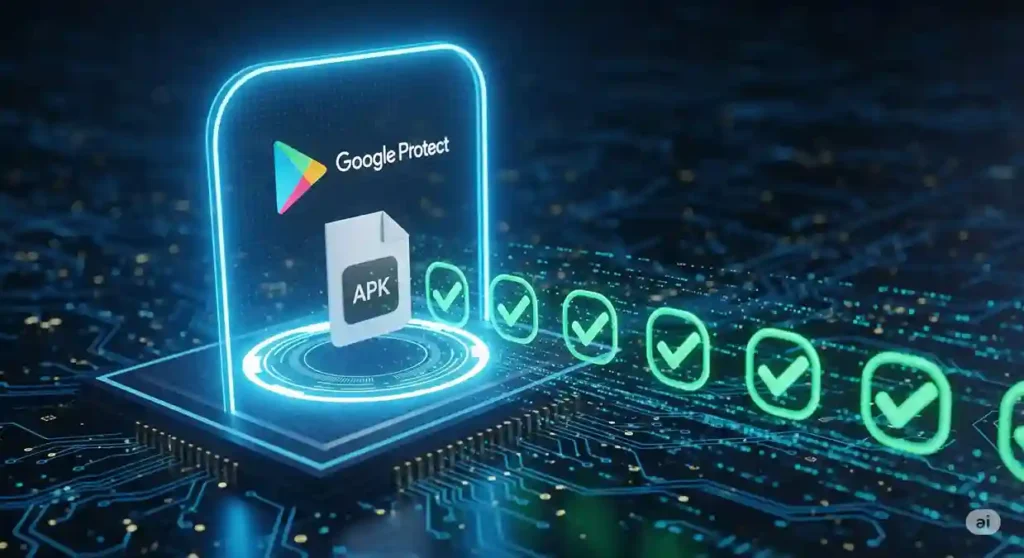
Before you even tap the “Install” button on an app in the Google Play Store, Google Play Protect is already at work. It scans the apk file and the developer account for known malware and policy violations. This pre-emptive scanning acts as a critical first line of defense, preventing a large number of potentially harmful apps from ever being available for installation. Google’s sophisticated algorithms analyze the app’s code and compare it against a vast database of known threats. This helps to ensure that the apps you find on the Play Store have undergone an initial level of security scrutiny.
Continuous Monitoring of Installed Apps
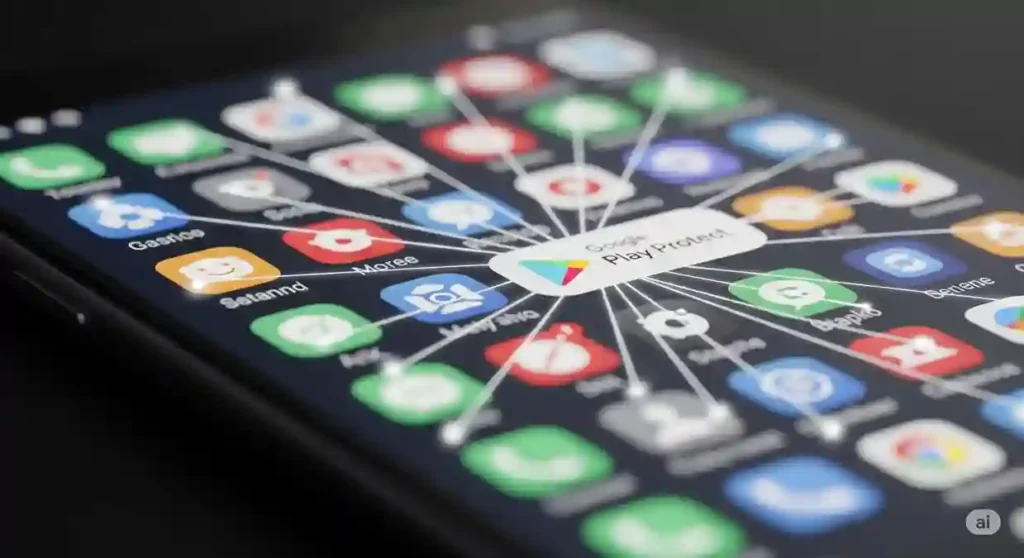
Google Play Protect’s security features extend beyond the initial apk installation. It continuously monitors all the apps on your device, regardless of where they were installed from. This ongoing scanning looks for suspicious behavior, such as an app suddenly requesting new and unusual permissions, attempting to gain root access, or engaging in network activity that suggests it’s communicating with command-and-control servers. If Play Protect detects any such malicious activity from an installed apk, it can warn you about the potential threat and even automatically remove the app to protect your device. This continuous vigilance is a significant advantage for Android users.
Harmful App Removals
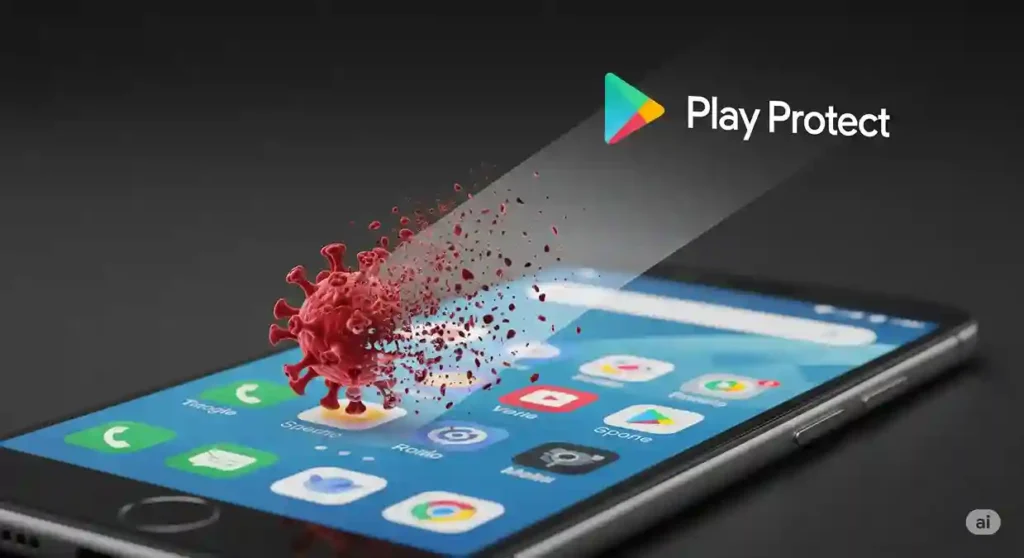
In cases where a truly malicious apk manages to bypass the initial checks and is later identified by Google, Play Protect has the capability to remotely remove the harmful app from affected devices. This automatic removal process is a powerful security feature that helps to contain the spread of malware and protect users who might not be aware of the threat. You receive a notification if an app has been removed by Play Protect, informing you of the action taken.
Enhanced Protection Against Potentially Harmful Apps (PHAs)
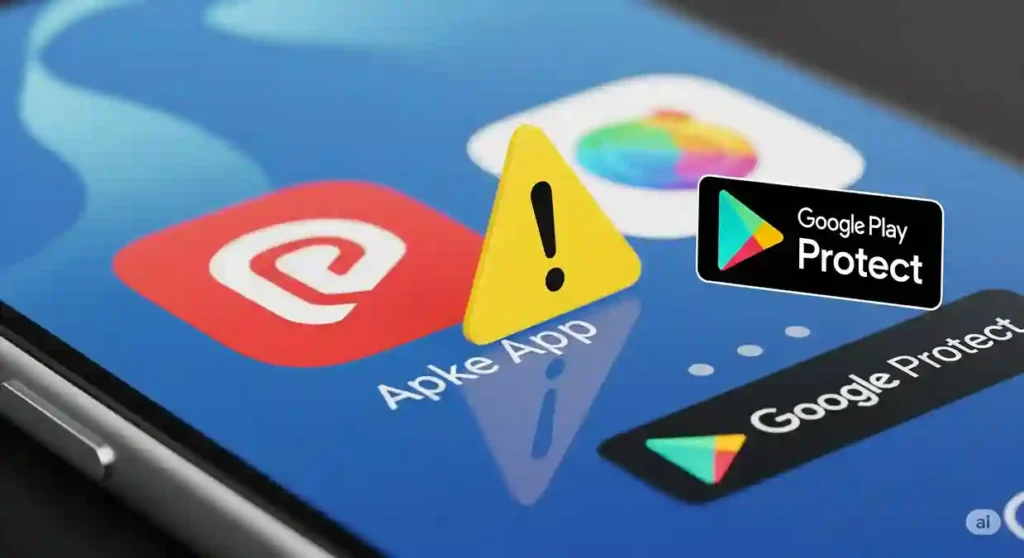
Google Play Protect also includes security features designed to protect against Potentially Harmful Apps (PHAs). These are apps that may not be outright malware but engage in behaviors that could be unwanted or harmful, such as displaying disruptive ads, collecting excessive data without proper disclosure, or making unauthorized changes to your device settings. Play Protect can warn users about these PHAs before or after apk installation, giving them the opportunity to uninstall the app and protect their experience.
App Permissions: Granting Access with Caution
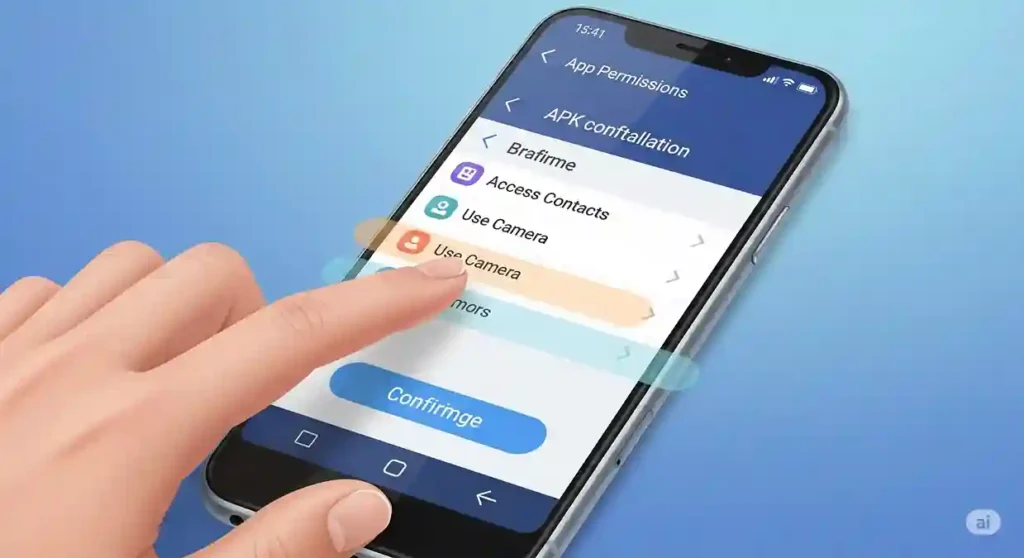
The Android permissions system is another vital security feature that plays a crucial role during apk installation. It allows users to control what resources and data an app can access on their device.
Granular Control Over Device Features and Data
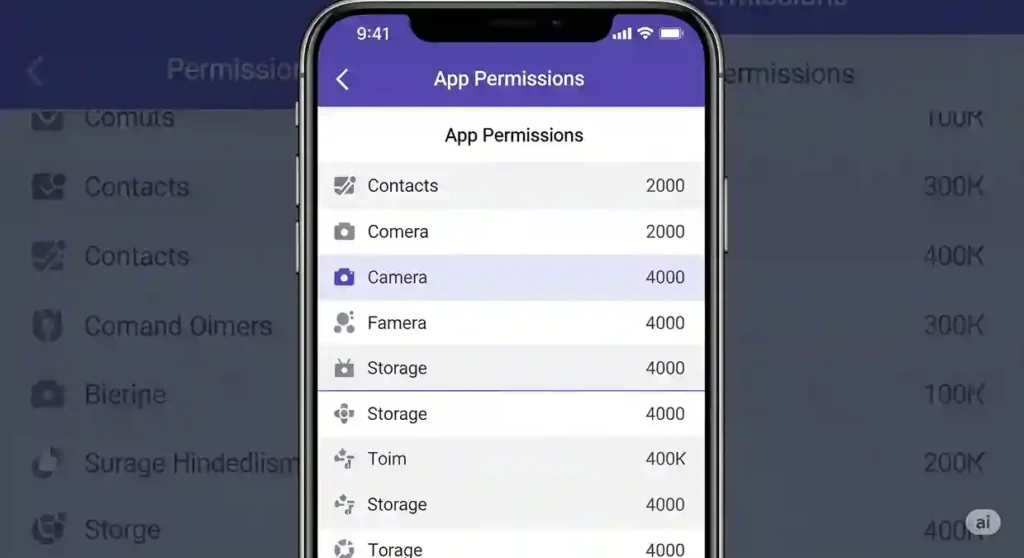
During the apk installation process (and sometimes when an app is first launched after installation, depending on the Android version and target SDK), Android presents you with a list of permissions that the app is requesting. These permissions can range from accessing your camera, microphone, contacts, location, storage, and network information to more sensitive permissions like sending SMS messages or making phone calls. This system gives you granular control over what an installed apk can do and what data it can access.
Informed Decision-Making During Installation
By clearly displaying the requested permissions before you complete the apk installation, Android empowers you to make informed decisions about whether you trust the app and its developer with access to your device’s features and personal data. If an app requests permissions that seem excessive or unnecessary for its stated functionality, this can be a red flag and a reason to reconsider the installation. For example, a simple calculator app shouldn’t need access to your contacts or location.
Runtime Permissions: Further Enhancing Security
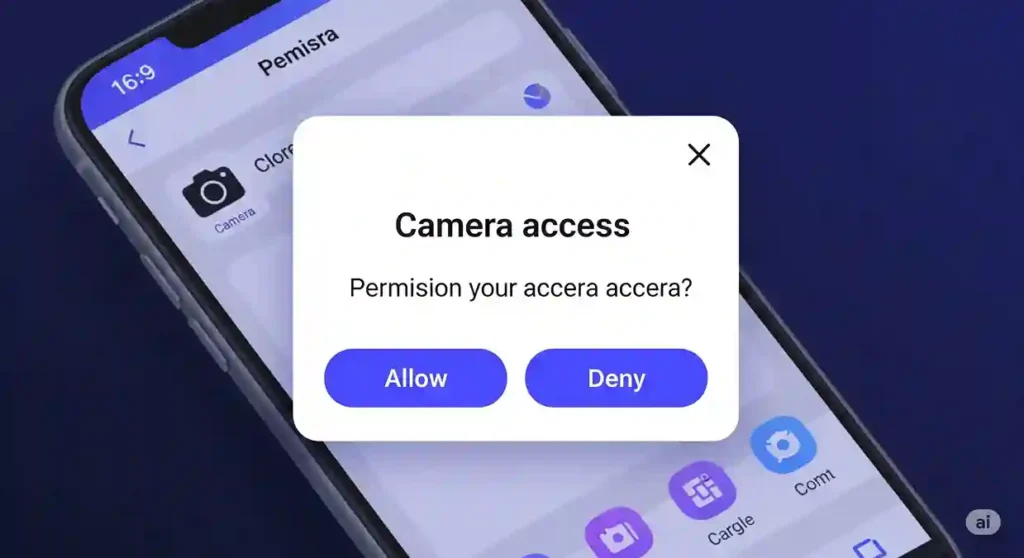
In more recent versions of Android (starting with Android 6.0 Marshmallow), the permissions model was further enhanced with the introduction of runtime permissions. Instead of granting all requested permissions during apk installation, users are prompted to grant certain “dangerous” permissions (like camera, microphone, location, contacts, and storage) only when the app actually needs to use those features. This provides an additional layer of security features, as you can deny a permission request even after the apk is installed. You can also review and revoke permissions for installed apps at any time through your device’s settings.
Permission Groups: Simplifying Understanding
Android organizes permissions into logical groups (e.g., Calendar, Camera, Contacts, Location, Microphone, Phone, SMS, Storage). This grouping helps users understand the categories of data and device features that an apk is requesting access to, making it easier to assess the potential privacy implications before or after apk installation.
Application Sandboxing: Isolating Apps for Security

Another fundamental security feature in Android that protects during and after apk installation is application sandboxing. This is a core concept in modern operating systems designed to isolate each app and its data from other apps and the system itself.
Creating Isolated Environments for Each App
When an apk is installed on Android, the system creates a unique, isolated environment (a “sandbox”) for that app to run in. This sandbox includes a dedicated portion of the file system where the app’s code, data, and settings are stored. By default, an app running in its sandbox cannot directly access the files, data, or resources of other apps or the operating system without explicit permission.
Preventing Interference and Data Theft
This isolation provided by sandboxing is a crucial security feature because it prevents a malicious apk from interfering with other apps, accessing sensitive data belonging to other apps, or making unauthorized changes to the system. Even if a malicious app manages to get installed, its ability to cause widespread harm is significantly limited by the sandbox environment.
Limiting System Access
Sandboxing also restricts the level of access that an apk has to the underlying Android system. Certain sensitive system functionalities and resources are protected and can only be accessed through well-defined APIs (Application Programming Interfaces) that often require specific permissions granted by the user. This helps to prevent malicious apps from gaining control over critical system components.
Enhancing Overall System Stability
Beyond security, application sandboxing also contributes to the overall stability of the Android system. If an app crashes or encounters an error, the impact is generally contained within its sandbox, preventing it from bringing down other apps or the entire operating system.
Secure Boot and Verified Boot: Protecting the Boot Process
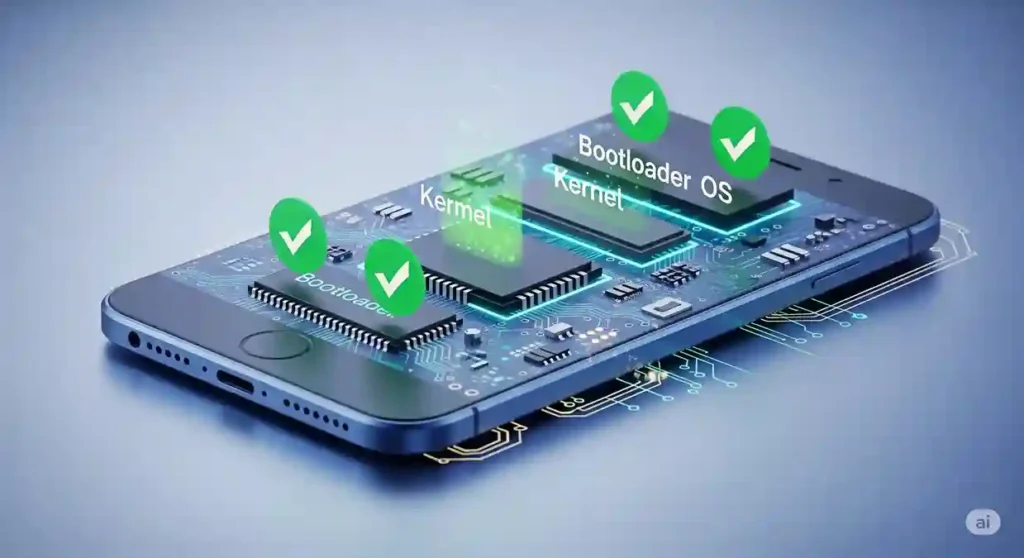
While not directly related to the apk installation of individual applications, Android’s Secure Boot and Verified Boot processes are foundational security features that help ensure the integrity of the operating system itself, which in turn provides a more secure environment for apk installation and execution.
Verifying the Integrity of the Operating System
Secure Boot and Verified Boot work by cryptographically verifying the software running on your device from the moment it boots up. Each stage of the boot process, from the bootloader to the operating system kernel and system partitions, is checked against a known good configuration. If any component has been tampered with or corrupted (potentially by malware), the boot process may be halted, or you may receive a warning.
Preventing Persistent Malware
These security features are important because they make it much harder for malware to persist on your device at a low level, such as by modifying the system partitions during or after apk installation. By ensuring the integrity of the underlying operating system, Secure Boot and Verified Boot provide a more trustworthy foundation for all other security features and for the safe execution of applications.
Hardware-Backed Security
Modern Android devices often incorporate hardware-backed security features that work in conjunction with Verified Boot to further enhance the integrity of the boot process and protect cryptographic keys used for verification.
“Install Unknown Apps” Setting: Controlling Sideloading
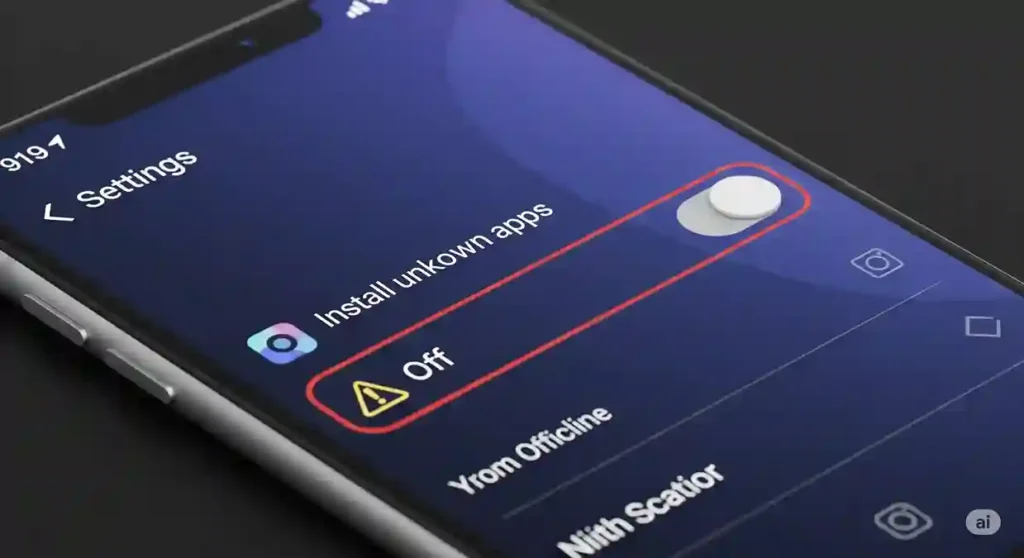
Android provides a specific security feature that controls the installation of apk files from sources other than the Google Play Store. This setting, often labeled “Install unknown apps” or similar, gives users explicit control over whether they want to allow the installation of apps from third-party sources.
Opt-In for Non-Play Store Installations
By default, Android typically blocks the installation of apk files from unknown sources. Users must explicitly grant permission to specific apps (like file managers or web browsers) to install unknown apps. This opt-in mechanism is a crucial security feature that helps to prevent accidental or unintentional installation of potentially malicious apk files obtained from the web or other less trustworthy sources.
Granular Control Per App
Android allows you to grant the “Install unknown apps” permission on a per-app basis. For example, you might trust your file manager to install apk files that you have intentionally downloaded, but you might not want to grant this permission to your web browser. This granular control provides flexibility while still maintaining a strong security posture.
Understanding the Risks of Sideloading
Android’s control over unknown app installations serves as a reminder to users about the potential risks associated with sideloading apk files from sources outside of the Google Play Store, which may not have undergone the same security vetting processes.
Developer Options and USB Debugging: Advanced Controls
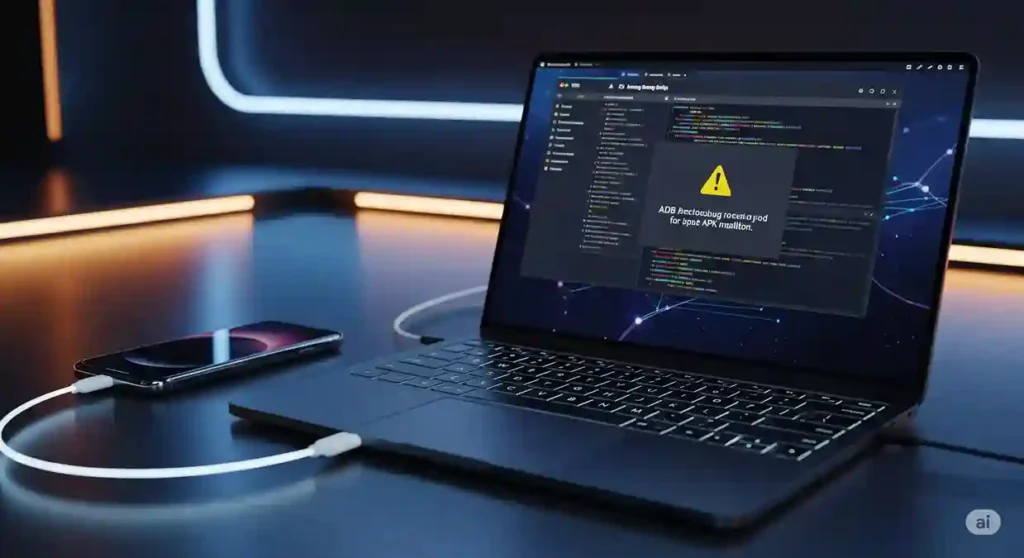
For developers and advanced users, Android offers “Developer options,” which include settings like USB debugging. While these are primarily intended for development and testing, it’s important to understand their security implications related to apk installation and device access.
USB Debugging: Potential Access Point
Enabling USB debugging allows a computer connected to your Android device via USB to access and control the device at a system level. While useful for development tasks like installing and debugging apk files directly from a computer, it can also be a potential security risk if your device is connected to an untrusted computer, as it could allow unauthorized access to your device and data. Android typically requires explicit authorization on the device before allowing USB debugging connections from a new computer.
“Verify apps over USB”: An Additional Security Layer
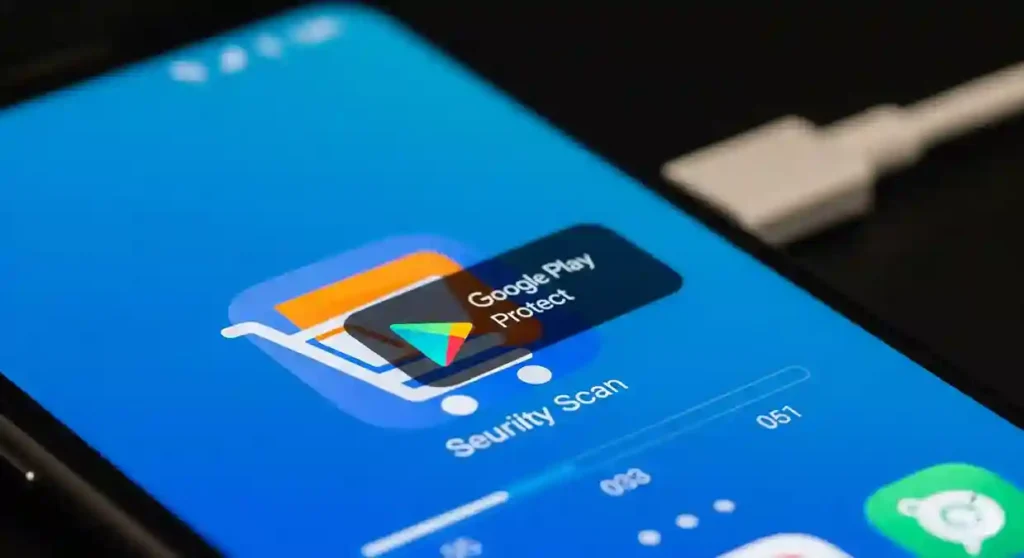
Within Developer options, Android often includes a setting like “Verify apps over USB.” When enabled, this security feature ensures that apps installed via ADB (Android Debug Bridge) are scanned by Google Play Protect before they are fully installed. This provides an extra layer of protection even when sideloading apps through developer tools.
Exercising Caution with Developer Options
Users should generally exercise caution when enabling and using Developer options and should only enable USB debugging when it is specifically needed for development purposes and when connected to a trusted computer. Disabling these options when not in use helps to reduce potential security risks.
Conclusion: A Multi-Layered Approach to APK Installation Security
In conclusion, Android incorporates a robust and multi-layered approach to the security of apk installation. From the proactive scanning and continuous monitoring of Google Play Protect to the granular control offered by app permissions, the isolation provided by application sandboxing, and the safeguards surrounding sideloading, Android provides a comprehensive set of security features designed to protect users from malicious software. By understanding and utilizing these security features – such as carefully reviewing permissions before and after apk installation and being cautious about installing apps from unknown sources – Android users can significantly enhance their mobile security and enjoy a safer experience.
What are your thoughts on Android’s security features for apk installation? Have you ever encountered a situation where these features protected you? Share your experiences and tips in the comments below! If you found this article informative, please share it with other Android users to help them better understand the security measures in place.






