To verify the signature of an apk file, the most reliable and recommended method is to use the apksigner tool provided within the Android SDK Build-Tools. By running the command apksigner verify –print-certs your_app.apk in your terminal, you can check the cryptographic signature of the file. This process confirms two critical things: the app’s authenticity (it was signed by the claimed developer) and its integrity (it hasn’t been altered or corrupted since it was signed). This simple command is your first line of defense against malicious modifications that could compromise your device and data.
The digital signature of an APK file is the cornerstone of the Android security model. It acts as a tamper-proof seal, a guarantee from the developer that the application you are about to install is exactly as they intended it to be. In an ecosystem where applications can be downloaded from numerous sources beyond the official Google Play Store, understanding how to verify the signature of an apk file is not just a technical exercise; it’s a fundamental security practice. Ignoring this step is akin to leaving your digital front door unlocked and inviting malware, spyware, or other nefarious code onto your device. This guide will provide a comprehensive, step-by-step walkthrough of the tools, commands, and concepts you need to master to confidently check any APK, ensuring the apps you sideload are safe, authentic, and secure.
Why Verifying the Signature of an APK File is Non-Negotiable
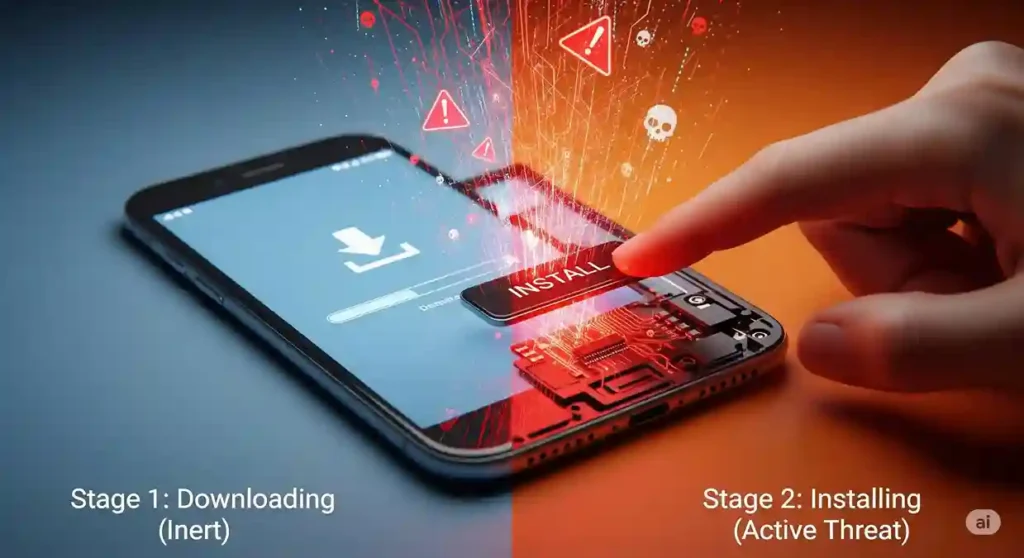
Before we dive into the “how,” it’s crucial to firmly establish the “why.” In the modern digital landscape, threats are more sophisticated than ever. For Android users, especially those who venture beyond the walled garden of the Google Play Store, the APK file is a primary vector for malware distribution. Understanding the gravity of this situation is the first step toward building a robust security mindset.
The Foundation of Android’s Trust Model
Android is built on a complex security architecture designed to protect users. Key components of this architecture include application sandboxing, which isolates apps from each other, and a detailed permissions system, which requires user consent for an app to access sensitive data or system features. However, the entire model hinges on one critical concept: code signing.
Every single application that runs on Android must be digitally signed with a certificate. The private key for this certificate is held securely by the developer. This signature serves two primary purposes:
- Authenticity: It confirms the identity of the developer. When you install an app signed by “Google LLC,” you are trusting that the code was, in fact, produced by Google.
- Integrity: It guarantees that the code has not been modified or tampered with since the developer signed it. The signing process creates a cryptographic checksum of the entire APK. If even a single byte is altered—for instance, by adding malicious code—the signature will no longer match, and the verification process will fail.
Therefore, when you verify the signature of an apk file, you are directly engaging with this foundational layer of trust and ensuring it hasn’t been broken.
Guarding Against Malware and Tampering
Threat actors are incredibly resourceful. One of their most common tactics is to take a legitimate, popular application, reverse-engineer it, inject their own malicious code, and then repackage it. This “trojanized” app looks and functions exactly like the real thing, lulling the user into a false sense of security. Once installed, the hidden malicious code can execute, leading to a range of devastating consequences, including:
- Spyware: Silently recording your calls, messages, and keystrokes.
- Adware: Aggressively pushing unwanted ads and slowing down your device.
- Ransomware: Encrypting your personal files and demanding payment for their release.
- Credential Theft: Stealing login information for your banking, social media, and email accounts.
The only reliable way to protect yourself from such a threat is to verify the signature of an apk file before installation. A tampered APK will have a different signature from the legitimate one. The original developer’s private key is a closely guarded secret; an attacker cannot replicate it. They must sign the modified APK with their own key, which immediately reveals the forgery upon verification.
Ensuring Seamless and Secure Updates
The Android operating system uses digital signatures to manage application updates. When you install an update for an app, Android performs a critical check: it compares the signature of the new APK with the signature of the app already installed on your device. If the signatures match, the update proceeds. If they do not match, Android blocks the installation.
This is a crucial security feature that prevents update hijacking. Without it, a malicious actor could trick you into installing a fake update to a legitimate app (like your mobile banking app), replacing the secure, original version with their own compromised one. By ensuring signature continuity, Android guarantees that only the original developer can issue updates for their application. This makes the ability to verify the signature of an apk file not just about the initial installation, but about maintaining the integrity of an application throughout its entire lifecycle on your device.
The Essential Toolkit: What You’ll Need
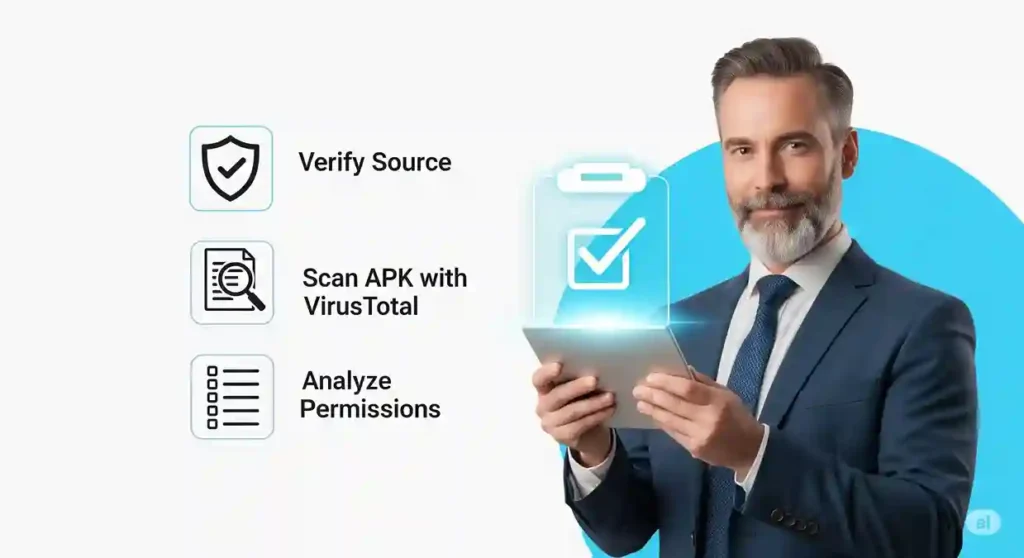
To properly verify the signature of an apk file, you need to set up a few basic tools on your computer. This process is straightforward and involves installing standard developer utilities that are widely used and well-documented.
Setting Up Your Environment
Your computer needs to be equipped with the necessary software to run the verification commands. We will primarily be using tools that come with the Java Development Kit (JDK) and the Android SDK.
Installing the Java Development Kit (JDK)
The JDK is a software development environment used for creating Java applications. It includes a tool called keytool, a classic utility for managing cryptographic keys and certificates.
- What it is: The JDK provides the core libraries and command-line tools needed to work with Java-based files, which includes the fundamental structure of an APK.
- How to get it: You can download the JDK from a trusted source like Oracle or opt for an open-source alternative like OpenJDK. Visit the official website, choose the version appropriate for your operating system (Windows, macOS, or Linux), and download the installer.
- Installation and Configuration: Run the installer and follow the on-screen instructions. After installation, you need to configure your system’s environment variables. This crucial step allows you to run Java commands from any directory in your terminal. You’ll need to create a JAVA_HOME variable pointing to the JDK installation directory and add the bin subfolder of that directory to your system’s PATH variable. A quick search for “how to set JAVA_HOME on [your OS]” will yield numerous detailed guides.
Installing the Android SDK Build-Tools
The Android Software Development Kit (SDK) is a collection of tools and libraries for developing Android applications. For our purposes, the most important component is the apksigner tool.
- What it is: The apksigner tool is Google’s modern, official utility for both signing APKs and verifying their signatures. It’s designed to handle all of Android’s evolving signature schemes, making it the superior and recommended choice.
- How to get it: The easiest way to get the SDK Build-Tools is by installing Android Studio, Google’s official integrated development environment (IDE) for Android development.
- Installation and Configuration: Download and install Android Studio from the official Android developer website. Once installed, open it and go to the SDK Manager (usually found under Tools > SDK Manager or Configure > SDK Manager). Navigate to the “SDK Tools” tab, and ensure that “Android SDK Build-Tools” is checked. Android Studio will handle the download and installation. The apksigner tool will be located in a versioned sub-directory within your Android SDK location (e.g., ~/Library/Android/sdk/build-tools/34.0.0/ on macOS or C:\Users\[YourUser]\AppData\Local\Android\Sdk\build-tools\34.0.0\ on Windows). For ease of use, you should add this specific directory to your system’s PATH variable, just as you did for the JDK.
The APK File in Question
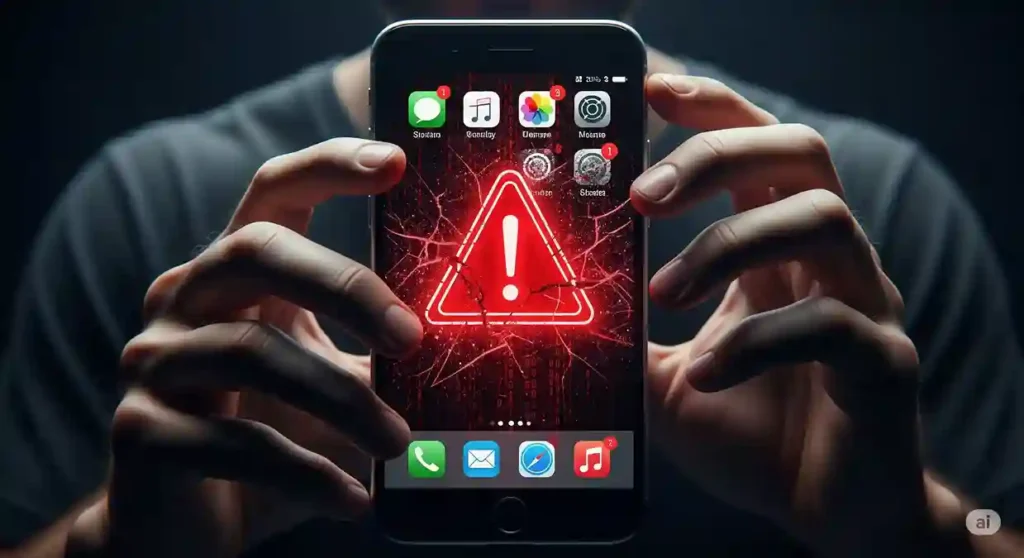
Of course, you will need the actual .apk file you wish to inspect. Download this file to a known location on your computer. If you’re just practicing, consider using a well-known app from a trusted third-party source like APKMirror, which maintains historical versions of apps and is widely respected for its adherence to security. This will give you a baseline of what a legitimate, untampered signature looks like.
Method 1: Using apksigner – The Modern Standard
While there are older methods available, using the apksigner tool is the current, Google-endorsed standard. It is specifically designed for the task, provides clear and concise output, and correctly handles all modern Android signing schemes. If you learn only one method, make it this one.
What is apksigner?
apksigner was introduced with the Android SDK Build-Tools to support the new APK Signature Scheme v2 and subsequent versions (v3, v4). Unlike the older JAR signing standard (v1), these newer schemes sign the entire APK file, not just its contents. This provides much stronger protection against tampering and significantly speeds up the verification process on devices. apksigner is the only tool that can properly verify the signature of an apk file that uses these modern schemes.
Step-by-Step Guide to Verify the Signature of an APK File with apksigner
Once your environment is set up, the process is incredibly simple and is executed from your command-line interface (Terminal, Command Prompt, or PowerShell).
Step 1: Open Your Terminal or Command Prompt
Access your system’s command line. On Windows, you can search for cmd or PowerShell. On macOS or Linux, search for Terminal.
Step 2: Execute the Verification Command
The command to verify an APK is straightforward. To get the most useful information, you should include the –print-certs flag, which will display details about the certificate used for signing.
Type the following command and press Enter, replacing path/to/your_app.apk with the actual file path to your APK:
Bash
apksigner verify –print-certs path/to/your_app.apk
If you didn’t add the build-tools directory to your system PATH, you will need to specify the full path to the apksigner executable itself, like this:
Bash
/path/to/sdk/build-tools/version/apksigner verify –print-certs path/to/your_app.apk
Interpreting the apksigner Output
The output from apksigner is designed to be easily understandable, giving you a clear success or failure result.
The “Verified” Success Message
If the APK’s signature is valid and the file has not been tampered with, the command will simply print “Verifies” on the last line. With the –print-certs flag, you will see detailed information about the certificate, which is invaluable for confirming the developer’s identity. The output will look something like this:
Signer #1 certificate DN: CN=Google LLC, O=Google LLC, L=Mountain View, ST=California, C=US
Signer #1 certificate SHA-256 digest: f0fd6c5b410f25cb25c3b53346c8972fae30f8ee7411df91ac93053b462d177e
Signer #1 certificate SHA-1 digest: 38918a453d07199354f8b19af05ec6562ced5788
Signer #1 certificate MD5 digest: e89b158e4bcf988ebd09eb83f5378e87
…
Verifies
This output tells you that the file is cryptographically sound. More importantly, it provides the certificate fingerprints (SHA-256, SHA-1, MD5). These are unique identifiers for the developer’s certificate. You can take the SHA-256 digest and search for it online to see if it matches the known, published fingerprint for that developer, providing an external layer of confirmation.
Warning and Error Messages
If the verification fails, apksigner will provide an error. For example, if you were to unzip an APK, change a small text file inside, and re-zip it without re-signing, apksigner would fail because the contents no longer match the original signature. The output would clearly indicate an error, and the process would not return “Verifies.” This immediate failure is exactly what you want to see, as it signals that the file is untrustworthy. Any result other than a clean “Verifies” should be treated as a major red flag.
Method 2: Using keytool – The Classic Approach
Before apksigner became the standard, developers and security analysts relied on a combination of standard Java utilities, primarily keytool and jarsigner. While apksigner is now the preferred tool for a simple pass/fail verification, keytool is still incredibly useful for a more in-depth, forensic analysis of the signing certificate itself. This method is more manual and focuses on extracting and dissecting the certificate data, which is a crucial skill when you need to verify the signature of an apk file beyond a simple check. This process is less about getting a single “verified” message and more about investigative work to understand who the signer is and to scrutinize the details of their digital identity. It’s a powerful technique for situations where you need to be absolutely certain about the origin of an application and want to cross-reference the certificate details with known information about the developer.
The keytool utility, bundled with the JDK, doesn’t directly verify the integrity of the entire APK against its signature in the way apksigner does for modern signing schemes. Instead, it is used to read and parse the certificate file (.RSA or .DSA) that is embedded within the APK’s META-INF directory. This certificate contains the developer’s public key and identity information. By extracting this file and running it through keytool, you can get a verbose, human-readable dump of all the data contained within the certificate. This includes the owner’s “Distinguished Name” (DN), which provides details like the common name, organization, and location of the signer, as well as the certificate’s validity period and its unique serial number. Most importantly, it allows you to calculate and view the certificate’s fingerprints (SHA1, SHA256, etc.). These fingerprints are the golden ticket for verification. You can take these alphanumeric strings and compare them against fingerprints published by the official developer on their website, a security blog, or a trusted repository. This manual cross-referencing is a powerful way to confirm authenticity. While it requires more steps than the apksigner method, it provides a different and highly valuable perspective, focusing on the identity of the signer rather than just the integrity of the package.
A Multi-Step Process with keytool
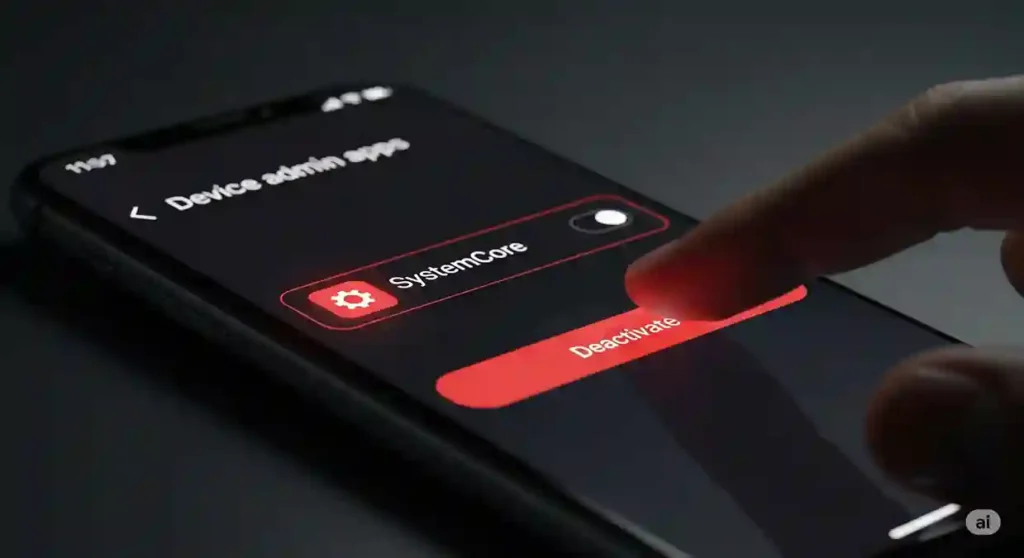
This method is more hands-on, requiring you to treat the APK as a standard ZIP archive and manually extract the relevant signature files before analysis.
Step 1: Locate the Signature Files within the APK
An APK file is, structurally, a ZIP file. The digital signature information is stored in a directory inside this archive called META-INF/. You don’t need to fully unzip the APK; you can just list the contents of this specific directory.
Use the unzip command with the -l flag to list files:
Bash
unzip -l path/to/your_app.apk ‘META-INF/*’
You will see a few files. The one we are interested in is the certificate file, which typically ends in .RSA (or sometimes .DSA). It is often named CERT.RSA.
Step 2: Extract the Certificate File
Now that you know the name of the certificate file, you can extract just that single file from the APK archive.
Use the unzip command again, but this time specify the file to extract and a destination directory (-d):
Bash
unzip path/to/your_app.apk META-INF/CERT.RSA -d ./temp_cert
This command will create a directory named temp_cert in your current location, containing the META-INF folder, which in turn holds the CERT.RSA file.
Step 3: Use keytool to Print Certificate Details
This is the final and most important step. Use the keytool command with the -printcert action to parse and display the contents of the certificate file you just extracted.
Bash
keytool -printcert -file ./temp_cert/META-INF/CERT.RSA
Making Sense of the keytool Output
The output from this command will be very verbose. Here’s how to break down the most important sections:
- Owner (Subject) and Issuer: This section displays the Distinguished Name (DN) of the entity that created and signed the certificate. You will see fields like:
- CN: Common Name (e.g., the developer’s name or company name)
- OU: Organizational Unit (e.g., “Android”)
- O: Organization (e.g., “Google Inc”)
- L: Locality (e.g., “Mountain View”)
- ST: State or Province (e.g., “California”)
- C: Country (e.g., “US”)
- Serial Number: A unique number assigned to the certificate by the issuer.
- Validity Period: The “Valid from” and “until” dates show the lifespan of the certificate. This can sometimes be a clue; for instance, a certificate that is already expired might be suspicious.
- Certificate Fingerprints: This is the most critical part for verification. keytool will display several fingerprints (also called digests or hashes):
- MD5
- SHA1
- SHA-256
As with apksigner, you can copy the SHA-256 fingerprint and search for it online to see if it matches the official fingerprint published by the legitimate developer. This is the core of the manual process to verify the signature of an apk file.
Conclusion
In an increasingly hostile digital world, taking an active role in securing your devices is paramount. The simple act of sideloading an APK from an unofficial source carries inherent risks, but these risks can be significantly mitigated by performing due diligence. The most powerful tool in your arsenal for this task is signature verification. It is the definitive method for confirming that an application is authentic and has not been maliciously altered.
We’ve explored the two primary methods to verify the signature of an apk file. The modern, recommended approach is to use apksigner, a purpose-built tool from Google that provides a quick, clear, and comprehensive integrity check that handles all modern signing schemes. For a deeper, more forensic analysis of the signer’s identity, the classic keytool method remains an invaluable skill, allowing you to extract and dissect the developer’s certificate and manually cross-reference its fingerprints.
Ultimately, the tool you choose is less important than the principle you adopt: never implicitly trust an APK. By integrating these verification steps into your workflow, you transform a potentially risky action into a calculated, secure decision, safeguarding your data and your device from the pervasive threat of mobile malware.
What are your go-to methods for ensuring app security on your Android device? Have you ever discovered a tampered APK using these techniques? Share your experiences, tips, and questions in the comments below!






